Twitter Outage: Desktop Users Unable To Log In Across The Globe
Twitter is yet to officially acknowledge the issue.
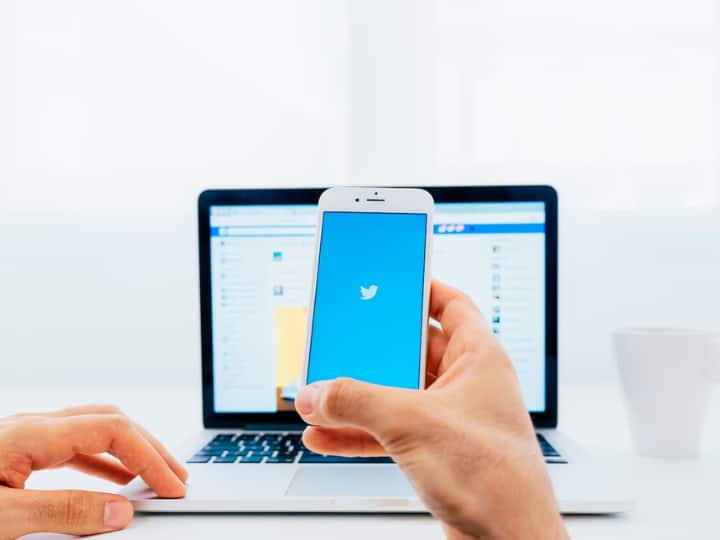
On Tuesday, Twitter users on desktop were globally logged out of their accounts after a bug hit the Elon Musk-owned microblogging platform. The issue caused numerous complaints from users who were suddenly and randomly logged out of their accounts. Downdetector, the popular website status tracker, also showed a sharp increase in user complaints about the website. Some users even reported that they were logged out repeatedly.
While the first reports came in at around 3:21pm EDT (12:51am IST), it appears that the problem is being resolved in phases as more and more users are able to log into their desktop accounts without trouble.
User reports indicate Twitter is having problems since 3:21 PM EDT. https://t.co/qqqwagygy9 RT if you're also having problems None
— Downdetector (@downdetector) May 1, 2023
Twitter, however, is yet to acknowledge the problem. However, the platform's technical team is likely working to fix the issue as soon as possible.
ALSO READ: Elon Musk Changes Twitter's Parental Leaves Policy, Reduces It To 14 Days From 20 Weeks
This is not the first time that Twitter has faced issues with its desktop version. Last month, users faced difficulties with the platform, including links not opening and images not loading. The company later tweeted that the issues had been resolved. In March, Twitter faced another problem when millions of users reported issues with the platform. This was due to there being only one person handling the platform's application programming interface (API).
In other news, on Monday, some Twitter users who held legacy blue ticks were temporarily awarded their blue badges back after making a minor edit to their bio. However, the blue ticks disappeared once the page was refreshed.
How To Get Your Blue Tick Back On Twitter, Briefly
Follow these steps:
- Go to Twitter on either Web or the app and log in to your account.
- Click on the Edit profile option from your main home feed. (You can access this quickly by clicking on your profile picture, both on app or the Web client)
- Make some changes to your Bio. This can be a simple addition like a comma or a period, or a proper update to your overall description.
- Once you make your changes, click on Save.
- Et voilà! Your blue tick will magically reappear beside your profile name, like earlier.





































