How To Know Wi-Fi Password In Windows & MacOS: Step-By-Step Guide
How To Know Wi-Fi Password: Wondering how to find the Wi-Fi password which was stored in your PC or MacOS? Here's how you can do it.
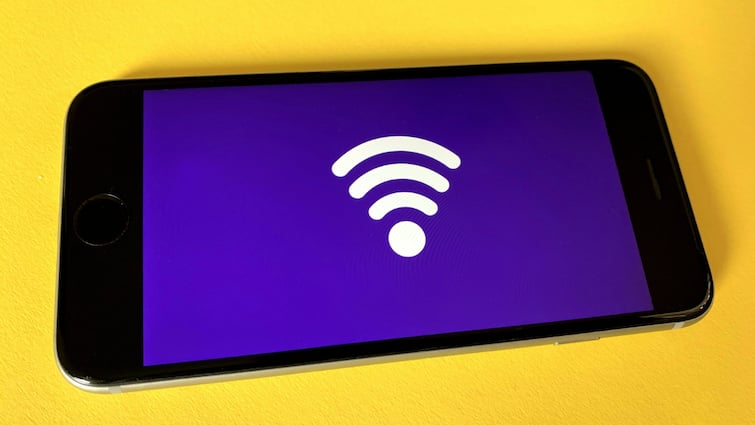
How To Know Wi-Fi Password: Understanding how to access and retrieve a WiFi password can be invaluable, whether you're setting up a new device or helping a friend connect to a network. WiFi passwords are essential for securing wireless networks and are often required for initial setup or when reconnecting to a network on different devices. Knowing where to find this information can save time and frustration, especially in environments where multiple devices or guests need access. Fortunately, there are several straightforward methods to discover your WiFi password, ranging from checking router settings to using built-in features on connected devices.
In most cases, the WiFi password is initially set up by the network administrator or the person who installed the router. This password acts as a key to access the network securely and should be kept confidential to prevent unauthorised access. Whether you need to find your own WiFi password or retrieve it from a network you previously connected to, the process typically involves accessing the router's settings through a web browser or using the settings menu on a device that's already connected to the network. By following a few simple steps, you can quickly locate and utilise the WiFi password, ensuring seamless connectivity across your devices.
ALSO READ | Chuck Your Premium Wireless Earphones. Here’s How You Can Get Audiophile-Level Streaming Under Rs 1,500
How To Know Wi-Fi Password In Windows
-
Hit the Start button > Control Panel > Network and Internet > Network and Sharing Center (Windows 11) OR Settings > Network & Internet > Status > Network and Sharing Center (Windows 10).
-
Click your Wi-Fi network name.
-
In the Wi-Fi Status page, click Wireless Properties and then click on the Security tab.
-
Tick the box next to Show characters to unveil your Wi-Fi network password.
How To Know Wi-Fi Password In MacOS
- Use the search feature to open the Keychain Access app
- Click on System under System Keychains in the sidebar
- Click on Passwords at the top of the window
- Find the Wi-Fi network you want the password for and double-click on it.
- Check the box next to Show password and enter your password when prompted.
The password field will then reveal the password that you used to log in to that Wi-Fi network.
Related Video
Apple creates a new record in iPhone sales after launch of iPhone 16 | ABP Paisa Live





































