How To Remove Background From Any Image In Just A Few Seconds
Are you also in love with an image but aren't posting it due to a dull background? Here are two ways through which you can erase the background of the image within a few seconds.
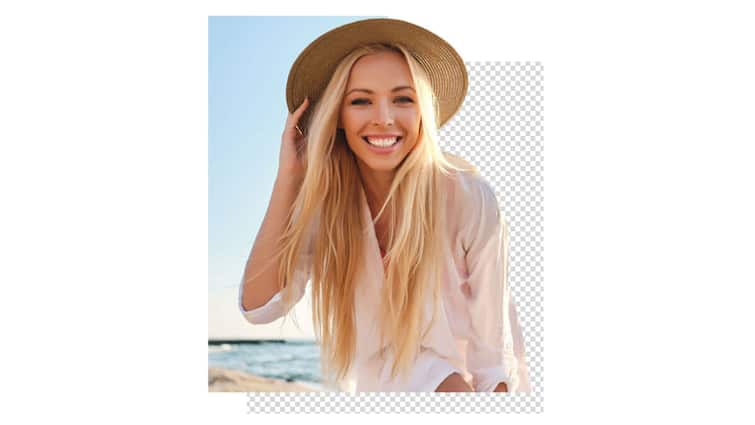
In an era where digital imagery is a cornerstone of communication and creativity, the ability to manipulate and enhance photos has become a valuable skill. One of the most sought-after techniques is removing backgrounds from images, a process that can easily prepare a mundane snapshot to soon get converted into a polished, professional-looking piece. Whether you’re crafting eye-catching marketing materials, perfecting your social media presence, or simply cleaning up personal photos, mastering the art of background removal can significantly elevate the quality of your visuals.
Fortunately, removing backgrounds from images isn’t reserved for tech-savvy professionals anymore. With the advent of user-friendly tools and sophisticated software, this task has become more accessible to everyone. From intuitive online platforms that automate the process to advanced editing programs offering precise control, there are numerous methods to suit different needs and expertise levels. This guide will explore two such techniques and tools for background removal, helping you choose the best approach to achieve clean, seamless results.
ALSO READ | Boat Airdopes 131 Elite ANC Review: Decent Package That's Great For Gamers
The first tool through which you can easily remove the background of an image within a second is Canva. Now, there's a small catch here though. If you use the free and basic version of Canva then you won't be able to use its background removal feature as it comes with the premium subscription package. But, once you've purchased it, it'll hardly take you two seconds to get the background of any image removed magically.
How To Remove Background From An Image Via Canva Pro
- Open Canva and select the desired template size that you want for your image
- Once you've clicked on the desired template, a blank canvas will appear on your screen
- On the left side of your screen, there will be a ribbon of options like Design, Elements, Text, and Upload. Click on Upload
- Images will be selected by default, thereafter click on Upload Files
- A dialog box will appear on your screen to show all the folders on your computer, locate the image there and double-click on it
- The image will be loaded on Canva and will appear below the Upload Files button
- Drag the image from there and bring it on the blank canvas
- Click on the image once on the canvas, then click on Edit Image
- On the left side of your screen, you will see a feature named BG remover, click on it and within a few seconds the background of the image will be removed
- Now you can choose to put any background that you like there or you can opt to have the image background-free
- Once you've selected either, go to the top right corner of your screen and click on Share
- Click on Download and select the format in which you want the image to be, then again click on download and the image will be downloaded on your system
We have another way to do it for the ones who don't wish to pay to get the background of images removed. You can also get the job done for free by using Adobe's website online.
How To Remove Background Of Image For Free Via Adobe
- Open your browser and search, "Remove background from image online free"
- Out of the results, click on Adobe Free Image Background Remover by Adobe Express
- Once the website opens, click on Upload Your Photo
- Once the dialog box pops up, locate the desired image and double-click on it
- Adobe will remove the background within seconds. Once it's completed, click on 'Download' and your image will be saved on your system.
Related Video
Apple creates a new record in iPhone sales after launch of iPhone 16 | ABP Paisa Live





































