Snapchat Group Chats: Here’s How You Can Connect, Share, Stay Close To Friends With Snaps
Snapchat Group Chats offer an easy and fun way to connect and share moments with friends. Check out this step-by-step guide to create your own Snapchat Group Chat.
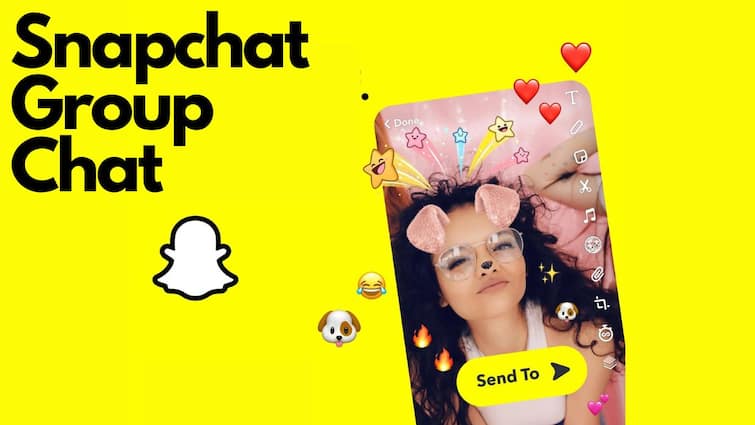
Snapchat is one of the most popular social media platforms in the world, allowing users to share photos and videos with friends. It has interactive features like AR selfie filters, stories, and geo-filters, which make it stand out among other apps. Like other social media platforms, Snapchat offers the option to create Group Chats. They are a fantastic way to stay connected with friends, share experiences, and keep everyone updated. No matter what device you own—Android or iPhone—Snapchat's Group Chat feature helps you bring people together effortlessly.
ALSO READ: How To Check Battery Health On Laptop In Five Easy Steps
How To Create Snapchat Group Chats
Snapchat Group Chats offer a fun and convenient way to connect with up to 200 of your friends. Whether you're planning an event, sharing exciting moments, or just chatting, creating a Group Chat is easy and user-friendly. Here’s how you can create a Snapchat Group Chat:
ALSO READ: How To Make Instagram Account Private In Seven Easy Steps
Step-by-Step Guide To Creating A Group Chat
1. Access the Snapchat Chat Screen
Go to the Snapchat app on your phone and navigate to the Chat screen by tapping the chat icon at the bottom. It looks like a speech bubble.
2. Choose Your Group Members
Tap on the icon to start a new chat. Select the friends you want to include in the Group Chat from your friend list. You can choose up to 200 friends.
3. Start Your Group Chat
After selecting your friends, tap the Chat button to create your Group Chat. Now you and your selected friends can start sharing snaps, messages, and more within the group.
4. Accessing Your Group Chat
To enter your Group Chat, go back to the Chat screen and find the group you made. You can also use the Search feature by tapping the magnifying glass icon to quickly find your groups.
However, keep in mind that snaps in Group Chats won't maintain Snap Streaks with individual friends. If you want to keep a streak alive, you'll need to send individual snaps.
ALSO READ: How To Download YouTube Videos In Laptop: Detailed Guide
Snapchat Group Chats - Here Are Some Tips For You
Message Interaction: You can get all the details about who has read it, saved it, and more by just holding down on a chat.
Group Member Activity: Names of members who open a snap will appear below it in the Chat, so you can see who viewed your content.
Bitmoji Stickers: If you send a Bitmoji sticker, Friendmoji will only appear with the person who last sent a chat to the Group.
Mentioning Group Members: You can get someone's attention by typing their display name or using '@' and choosing their username.
With these tips and basics in mind, you're ready to make the most of Snapchat's social features.





































