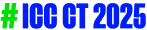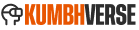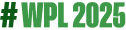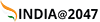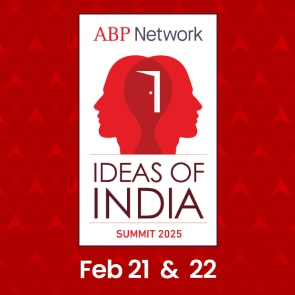How To Download YouTube Videos In Laptop: Detailed Guide
How To Download YouTube Videos In Laptop: Thinking of how to download a YouTube video in your laptop easily? Here's a guide for you.

How To Download YouTube Videos In Laptop: Downloading YouTube videos onto a laptop can be useful for offline viewing, creating compilations, or archiving favourite content. While YouTube itself does not provide a direct option to download videos due to copyright and terms of service reasons, there are several legitimate methods and tools available to accomplish this task. Whether you're interested in saving tutorials, music videos, or documentaries for later access without an internet connection, understanding the safe and efficient ways to download YouTube videos ensures you can enjoy them at your convenience.
To download YouTube videos to your laptop, you can utilise various online services, browser extensions, or standalone software applications specifically designed for this purpose. These tools typically allow you to choose the video quality and format before initiating the download, catering to different preferences such as HD resolution or compatibility with specific devices.
ALSO READ | Chuck Your Premium Wireless Earphones. Here’s How You Can Get Audiophile-Level Streaming Under Rs 1,500
It's important to note that while downloading YouTube videos for personal use is generally permissible under YouTube's terms of service, redistributing copyrighted content without permission is against the platform's guidelines and may infringe upon copyright laws. By selecting the appropriate method and respecting content creators' rights, you can responsibly download and enjoy YouTube videos on your laptop hassle-free. You can either use YouTube Premium to download everything while doing so or you can follow the steps mentioned below to do it for free.
How To Download YouTube Videos In Laptop
- Go to ClipGrab.org > Download the version for Windows > Install it
- Copy the video link of the YouTube video that you wish to download
- Open the Downloads tab > Choose the Launch ClipGrab option
- Paste the URL of the video you want to download
- Select 'Grab this clip'
- Choose the video format for the download
- Clicking on the Settings tab lets you customise where ClipGrab deposits your newly downloaded videos
Trending News
Top Headlines