Instagram Group Chats: Share Reels To Group Of Your Friends Instantly - Here’s How
Creating an Instagram group lets you easily share posts and chat with multiple friends. Here's how to do it step-by-step.
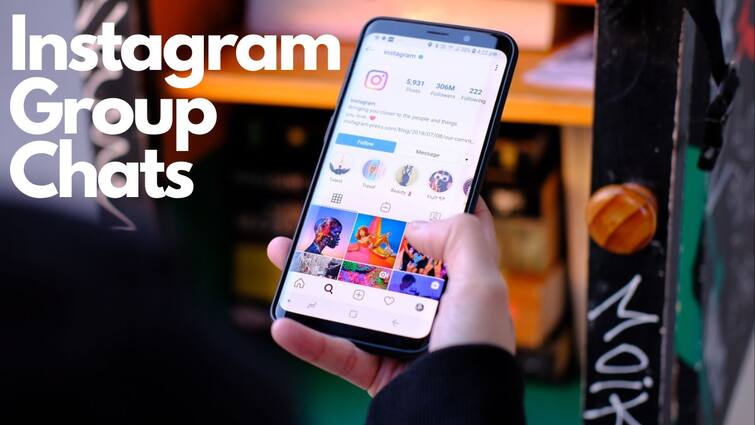
Meta-owned Instagram is one of the most popular social media platforms, connecting users worldwide. Since the pandemic, the platform has introduced many updates and tools, making it a trendsetter for all age groups. Beyond photo and video sharing, Instagram has become a significant source of income for many creators. Despite its popularity, some features, like adding music to Stories or creating groups, often go unnoticed.
Creating a group is simple whether you're a long-time user or new to Instagram. Like other Meta apps, you can easily create a group of friends on Instagram, allowing you to share and connect with everyone in one chat. If you want to share reels with a group of friends instantly, here's how to create an Instagram group:
ALSO READ: How To Set Up And Switch Between Multiple Instagram Accounts With Same Email: A Simple Guide For You
Instagram Group Chats: Step-By-Step Guide
1. Open the Instagram App: Ensure your Instagram app is updated to the latest version for optimal performance.
2. Access Direct Messages: Tap the Direct Message icon (paper airplane) in the top-right corner of your screen.
3. Create a New Group: Tap the Create Group icon (plus sign in a square) in the top-right corner.
4. Add Members:
- From Suggested List: Tap the circles next to the names of people you want to add.
- Using Search: Tap the Search bar and type the names of the people you want to add.
5. Start the Chat: After selecting the members, tap the Chat option in the top-right corner.
6. Send the First Message: The group will only be created once you send the first message. You can then name the group, and all members will be notified.
ALSO READ: How to Add Digital Signatures to Documents, Images on iPhone: A Step-By-Step Guide
Instagram Group Chats: Add More Members, Settings, More
1. Access Group Settings:
- Open the Instagram app and go to Direct Messages.
- Select the group chats you want to manage.
- Tap "See group members" to view and manage settings.
2. Add More Members:
- Tap "Add People" (big plus icon) to include more members.
3. Other Settings:
- Mute Messages: You can mute messages from the group or individual members.
- Leave or End Chat: Options to leave or end the chat are at the bottom of the settings page.
- Shared Media: View all images and videos shared in the group under the Shared tab.
- Approval for New Members: Enable "Approval Request to Join" to approve new members before they join.
ALSO READ: How To Block A Friend On Snapchat: A 5-Step Guide For You
Instagram Group Chats: Additional Tips For You
- Send Media and Files: You can share photos, videos, documents, and stickers in the group.
- Start Video Calls: Initiate video calls with the group. Ensure you have a stable internet connection for a smooth experience.
- Message Visibility: See which members have viewed your messages. This updates in real-time when connected to the internet.
- Unsend Messages: Long-press the message you want to remove and select "Unsend Message". This will make the message disappear.
With these steps and tips, you can easily create and manage Instagram groups, making it simpler to stay connected with your friends and share moments collectively.
Related Video
Apple creates a new record in iPhone sales after launch of iPhone 16 | ABP Paisa Live





































