How To Share Location On WhatsApp: Step-By-Step Guide
WhatsApp Features: Whether you're meeting up with someone, navigating a busy area, or want to let loved ones know you're safe, sharing your live location ensures everyone stays connected and informed.
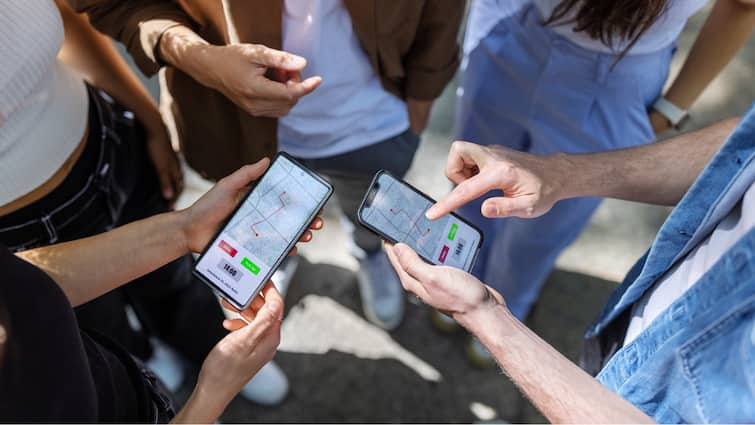
WhatsApp is one of the most commonly used instant messaging platforms in India. With each day that passes, WhatsApp strives to make the lives of its users easier and simpler. It continuously releases new features and updates to enhance the communication experience of its users. One of the features that it earlier released was the 'Sharing Location'. It is a convenient feature that allows you to keep friends and family updated on your whereabouts in real time.
Whether you're meeting up with someone, navigating a busy area, or simply want to let loved ones know you're safe, sharing your live location ensures everyone stays connected and informed. This feature is especially useful during travel, emergencies, or when coordinating group activities.
To share your live location on WhatsApp, you can follow a few simple steps within the app. By using this feature, you can choose who to share your live location with, set a time duration for sharing, and revoke access whenever you wish, giving you full control over your privacy and sharing preferences.
ALSO READ | Indian Bikes Driving 3D: How To Download & Play
How To Share Location On WhatsApp
- The first step in sharing the live location is to activate the location on your device. For Android devices: Settings > Apps & Notifications > Advanced > App permissions > Location > Turn on your location services. For iPhones: Settings > WhatsApp > Location > Select 'Always'
- If you wish to share your live location with a specific person or group, Open WhatsApp > Select the desired chat.
- Tap the attachment icon (the paperclip) in the chat window on Android devices. For iPhones, tap the 'Plus' sign in the bottom-left corner.
- You will get two options, sending your current location or sharing your live location. The current location is a fixed point, whereas the live location updates as you move.
- To share live location, after clicking on the attachment icon or plus icon, click on share live location and hit the send button.
- To share current location, after clicking on the attachment icon or plus icon, click on current location and hit the send button.
Related Video
Apple creates a new record in iPhone sales after launch of iPhone 16 | ABP Paisa Live





































