BSOD Troubleshoot: As Microsoft Faces Global Outage, Here's How You Can Fix 'Blue Screen of Death' Issue On Your Windows PC
Microsoft Global Outage: CERT-In has also released an advisory, listing steps to be taken by hosts to mitigate system crashes.
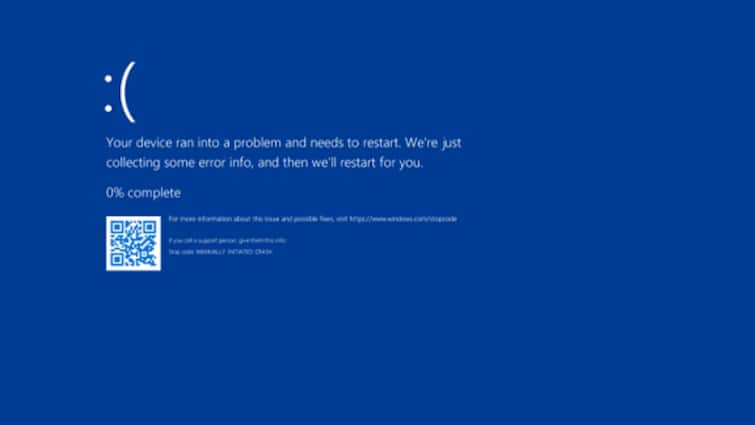
Microsoft Global Outage: Windows users around the globe are facing significant disruptions as the notorious Blue Screen of Death (BSOD) error causes their systems to shut down or restart unexpectedly. The root cause of this issue has been traced back to a problematic update from CrowdStrike, according to Microsoft.
What's The CrowdStrike Issue?
CrowdStrike's engineering team has confirmed that the error stems from a recent content deployment. In a statement, the company acknowledged, "CrowdStrike Engineering has identified a content deployment related to this issue and reverted those changes."
This update mishap has impacted various organisations, including businesses, financial institutions, and government agencies, hampering essential operations and services.
How To Solve Crashing Issue?
In response to the widespread issue, Indian Computer Emergency Response Team (CERT-In) has provided a series of steps for affected users to mitigate the problem.
CERT-In advisory on the outage of Microsoft. https://t.co/QFo6oGqlCG pic.twitter.com/7vmR80cEII
— Ashwini Vaishnaw (@AshwiniVaishnaw) July 19, 2024
Hosts are asked to take these steps to deal with crashes:
- Boot Windows into Safe Mode or the Windows Recovery Environment by pressing F8 or Shift + F8
- Navigate to C:WindowsSystem32driversCrowdStrike
- Locate and delete the file named "C-00000291*.sys"
- Restart the computer normally
The BSOD, commonly referred to as a STOP error, typically occurs when a critical issue forces Windows to shut down to prevent damage to the system. These errors can be triggered by both hardware and software malfunctions.
Further Recommendations From Microsoft
Microsoft has offered additional tips for users dealing with BSOD errors:
- If new hardware has been added recently, remove it and attempt to restart the PC
- For those struggling to restart, initiating the system in Safe Mode is recommended
- Ensure that the Windows operating system is updated by navigating to Settings > Update & Security > Windows Update
- If the problem persists, consider using System Restore to revert Windows to a previous state before the error occurred. This can be done through Control Panel > System and Security > System > System Protection > System Restore
- As a last resort, the Blue Screen Troubleshooter in the Get Help app may provide a solution. Users can access this by opening Get Help in Windows and typing "Troubleshoot BSOD error" and then following the guided instructions
As the situation evolves, affected users are encouraged to follow these steps and stay tuned for further updates from both Microsoft and CrowdStrike.





































