Say It Right: Google Users Can Now Record and Add Their Name Pronunciations To Their Profiles — Here’s How
Mispronouncing names can be uncomfortable, but Google lets you record your pronunciation in your Workspace profile. Here’s how to go about it:
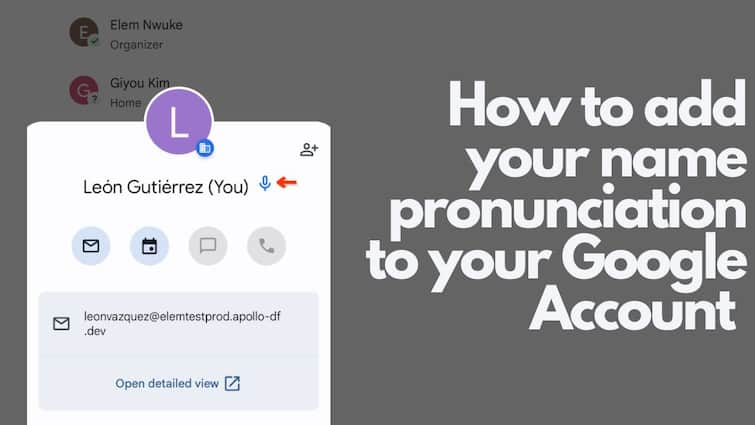
Google continually enhances its apps with new features to enrich user experience. From Gmail to Docs, Google has made its Workspace and personal apps highly customisable worldwide. When it comes to our names, mispronunciations can lead to discomfort and misunderstandings. Our names are integral to our identities, and pronouncing them correctly fosters genuine connection, respect, and appreciation. Understanding this, Google now offers a solution: a new feature designed to empower users to manage how their names are heard.
This feature enables users to record their name pronunciations directly within their Google Workspace profile. By doing so, users ensure accuracy across various Google apps, enhancing communication clarity and personal representation. No longer must users rely on approximations or hope others will eventually pronounce their names correctly.
ALSO READ: Instagram Group Chats: Share Reels To Group Of Your Friends Instantly - Here’s How
What Is The New Name Pronunciation Feature In Google Workspace?
Google has just introduced a feature that lets users add an audio pronunciation of their name to their profile. This update allows you to record your pronunciation directly within your Google Workspace profile. With just a click-and-speak, you can capture the unique nuances of your name, whether it's a subtle emphasis on a specific syllable or a
distinctive inflection.
Beyond promoting goodwill, this feature aims to reduce potential communication barriers caused by name mispronunciations. It's a free service that takes just a few minutes to set up.
ALSO READ: Snapchat Tricks: How To Send Snaps To Your Multiple Friends With Just One Tap
Why Record Your Name?
Recording your name's pronunciation ensures that others can hear it correctly, enhancing communication and respect in professional interactions.
How To Record Your Name Pronunciation
Follow these simple steps to add a pronunciation recording to your Google profile:
1. Access Your Google Account:
- Open a desktop or mobile browser and navigate to your Google account.
2. Go to Personal Profile & Info:
- Locate the "Personal Profile & Info" section.
3. Access Name & Pronunciation Settings:
- Click on the "Name & pronunciation settings" page.
4. Edit Your Name Pronunciation:
- Click the edit icon to begin.
5. Start Recording:
- Click "Start Recording" to capture your name's pronunciation. Use the "Stop" button to finish.
6. Review and Save:
- Listen to the recording. If satisfied, click "Save" to apply it to your profile.
7. Allow Microphone Access:
- Grant browser permissions to use your microphone if prompted. Ensure that the microphone is enabled on your device.
Once done, a link to play your pronunciation will appear on your profile across Google Workspace apps like Gmail, and through smart chips in Docs and Sheets.
ALSO READ: How to Add Digital Signatures to Documents, Images on iPhone: A Step-By-Step Guide
Integration With Google Workspace
Even better, these recordings seamlessly integrate across Google Workspace tools such as Gmail, Docs, and Meet. Whenever someone interacts with your profile—whether through email or during a video call—they can simply click a play button to hear your recorded pronunciation. This ensures your name is heard correctly and clearly in every interaction.
Important Details You Should Know
Availability: This feature is available for Google Workspace Business and Enterprise customers. It is not available for Education customers.
Updating Your Recording: You can delete and re-record your pronunciation anytime by accessing the settings page.
Technical Requirements: Ensure your browser and device have microphone permissions enabled for recording.
Your pronunciation can now be played across Google Workspace tools on web and mobile platforms, helping you accurately represent yourself and connect better with colleagues.





































