Want To Play YouTube Videos In Background Without Purchasing Premium Subscription? Here's A Hack
If you wish to save some money by not spending on YouTube Premium, then we are here to help you out by providing a hack to play YouTube videos in the background for free.
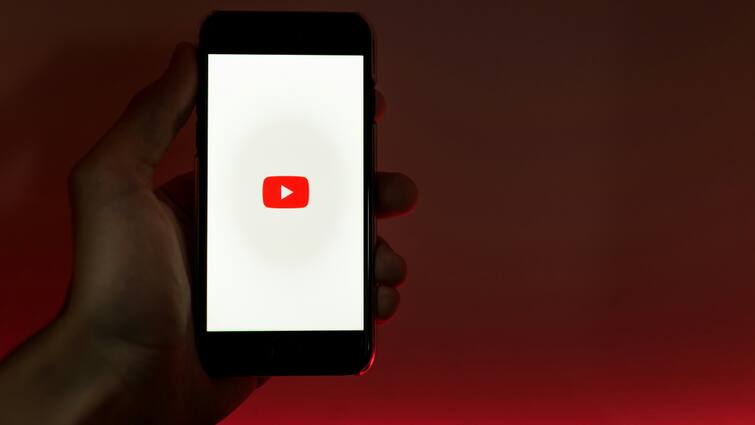
YouTube is a widely used app in India, and one of the main reasons people use it is to listen to music and audiobooks. If you are one of them, then at some point you might have felt like playing a song or an audiobook in the background while using another app, right? But, if you don't pay for YouTube Premium, then the video streaming gaint won't allow you to play something in the background. There is a hack to play songs in the background on YouTube app while using a different app. The best part about this hack is that it does not require downloading any third-party app.
If you wish to save some money by not spending on YouTube Premium, then we are here to help you out.
ALSO READ | 'Apple Prefers China Because...': Tim Cook Reveals Why iPhone Maker Chooses China For Manufacturing | WATCH
How To Play YouTube Videos In Background Without Premium On Android Device
- The first step that you need to perform is to open Google Chrome browser on your phone or tablet
- You will then have to open YouTube website on the browser and switch to the Desktop mode from the three dot menu that will be appearing on your top right corner
- Open the desired video and wait for it to start playing
- Once it starts playing, tap on the home button to minimise the browser
- Swipe down to open the notification panel and then click on the play button from the playback notification
- Once you've done this, YouTube will start playing the video in background and then you can easily multitask by opening other apps
How To Play YouTube Videos In Background Without Premium On iOS Device
- The first step again is to open Google Chrome browser on your iPhone or iPad
- Open the desired video and play it in fullscreen
- Minimise the browser and launch Control Center by swiping down from the top right corner of your screen
- Click on the Play button to resume the video as playback
Related Video
Apple creates a new record in iPhone sales after launch of iPhone 16 | ABP Paisa Live





































