How To Change YouTube Channel Name On Desktop & Mobile In A Few Simple Steps
How To Change YouTube Channel Name: This comprehensive guide outlines the necessary steps and considerations for modifying your channel name effectively.
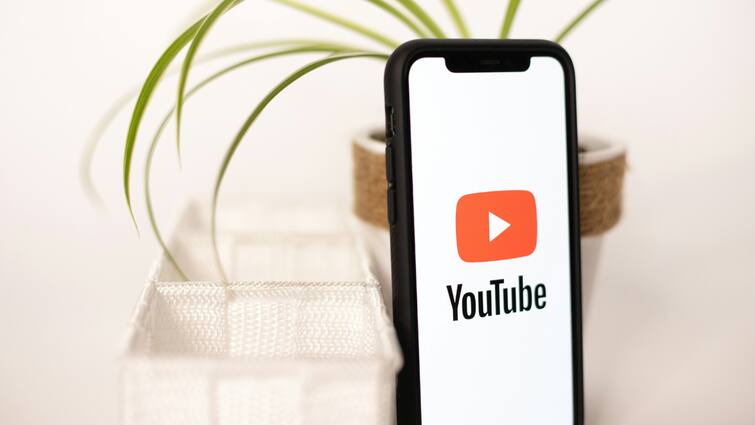
How To Change YouTube Channel Name: Changing your YouTube channel name can be a pivotal step in rebranding your online presence or reflecting updated personal or business identities. Your channel name serves as a crucial identifier that influences how viewers perceive and engage with your content. Whether you're seeking to align your channel name with a new venture or simply prefer a different moniker, YouTube provides a straightforward process to make this adjustment.
Understanding the steps involved and the implications of changing your YouTube channel name ensures a smooth transition without losing your existing audience or content. This comprehensive guide outlines the necessary steps and considerations for modifying your channel name effectively. By following these steps, you can maintain continuity, preserve viewer recognition, and sustain relevance in your online community, while also ensuring your new channel name accurately reflects your evolving brand or personal identity.
ALSO READ | Received 'Mercenary Spyware Attacks' Alert On Your iPhone? Here's What You Should Do To Protect Your Device
How To Change YouTube Channel Name On Desktop
- Firstly, sign in to your YouTube account. Then you need to click on your profile picture which will appear on your screen on the top right corner and go to the Your channel page.
- Click on 'Customise Channel', leading you to the YouTube Studio dashboard dedicated to your channel.
- Once you are inside YouTube Studio, click on Basic info at the top. Locate your current channel name and then you have to click the pencil icon to edit it.
- Once you've done it then you need to type your new desired channel name and then click on Publish to save the changes.
How To Change YouTube Channel Name On Mobile
-
Open the YouTube app on your mobile and click on your profile picture.
-
Select your channel from the drop-down menu.
-
Once you've done it, click on the pencil icon, and then repeat it on the next screen.
-
From there, type in your new channel name.
-
Once done, if you wish to save your new channel name then you will have to click on the checkmark icon in the top right corner. And all done!
Related Video
Apple creates a new record in iPhone sales after launch of iPhone 16 | ABP Paisa Live





































