Lost Your Android Phone? Here's How Google Will Let You Find It Easily Despite It Being Offline
It might be a good idea to download the 'Find My Device' app on your Android smartphone for situations during which you might lose it or it gets stolen.
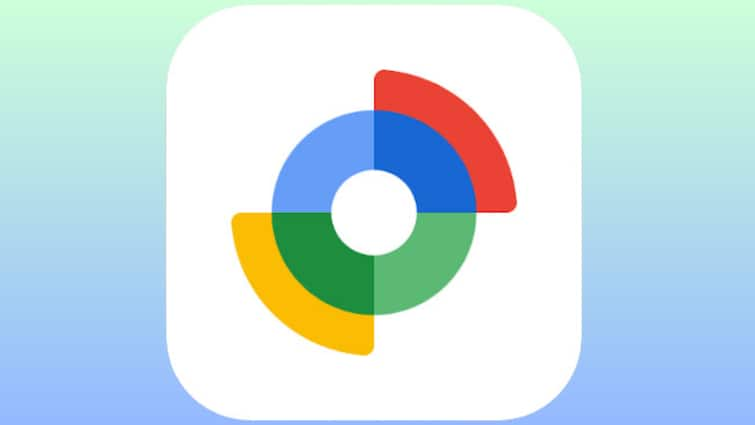
Google has recently rolled out a new update for its ‘Find My Device’ app which consists of a new feature that allows users to find their stolen or lost Android-powered phones, tablets, and headphones even if they don’t have an operational SIM card inside them or have an active internet connection. This app from the house of Google does not come pre-installed on your smartphones though which is the case with Apple's ‘Find My’ app. You will have to download the ‘Find My Device’ app from the Google Play store.
Just one small thing before we move on to the app and its usage, in order to find the lost phone, tablet or headphones offline, you must have an Android-powered device.
Find My Device: How To Add Device To App's Network
- The first step is to open the app and sign in to your Google account. You might see a pop-up asking if you want to add the device to the 'Find My Device' network or not.
- Click on the button which says ‘Enter screen lock’. Enter the PIN of the device.
- In case you are unable to see the screen on which you can add the device to the Find My Network, click on the ‘Settings’ app on your device, locate ‘Google’ and click on it.
- Click on ‘Find My Device’ and then click on ‘Find your offline devices’.
In case the toggle button on your screen confuses you, you can simply press the down arrow button on the right to get a detailed description. Then you can set it to ‘With the network in high-traffic areas only’ or ‘With network in all areas’.
Find My Device: How To Locate Your Device
- Open the Find My Device app on your phone and sign in using your Google account.
- Click on the device you want to find.
- You will see an option, Find nearby’, click on it.
- A new screen will be opened which will show you the proximity to your lost device. The closer you get, the more colourful the ring becomes.
- If you are unable to see the device despite being near it then you can press the ‘Play sound’ button. You will be able to locate your phone then.
Related Video
Apple creates a new record in iPhone sales after launch of iPhone 16 | ABP Paisa Live





































