Explorer
Paytm Does Drone Show For UPI; Lights Up The Sky This Diwali In Noida
Hosted in the presence of Paytm's visionary CEO, Vijay Shekhar Sharma, the dazzling display celebrated the festival of lights. The event began with excitement as teams gathered to enjoy the evening festivities.
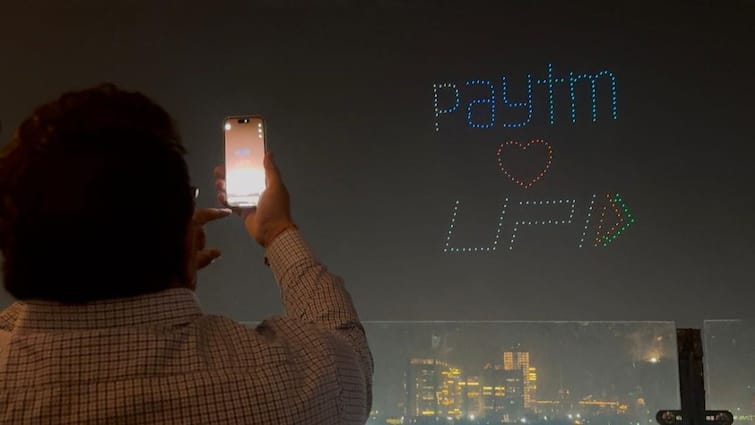
The drones also made formations showing that for Diwali Shagun, users can use Paytm.
Source : Special Arrangement
One97 Communications Limited (OCL), which owns the brand Paytm, India’s leading payments and financial services distribution company and pioneer of QR, Soundbox and mobile payments, took its Diwali celebrations to new heights with a spectacular drone light show at its Noida headquarters. Hosted in the presence of Paytm's visionary CEO, Vijay Shekhar Sharma, the dazzling display celebrated the festival of lights. The event began with excitement as teams gathered to enjoy the evening festivities.
The night sky came alive with a fleet of drones ascending, choreographed to light up in unison. As the drones rose, they formed diyas, fireworks, and a dynamic “Happy Diwali” message, radiating vibrant hues of orange, gold, and red in celebration of the season. Cheers erupted as people captured the stunning moment on their phones, eager to share the spectacle on social media.
The aerial choreography continued, shifting from “Happy Diwali” to Paytm’s iconic slogan, “Paytm Karo,” underscoring the company’s pioneering role in mobile payments and QR technology. The drones also made formations showing that for Diwali Shagun, users can use Paytm. They also showcased that users can link their bank account and create a UPI ID on Paytm seamlessly.
Here’s a step-by-step guide on how to create your UPI ID on Paytm:
1. Enter Mobile Number
Open the Paytm app and enter your mobile number to get started. Verify it using the OTP sent to your number.
2. Link Your Bank Account
Select the option to link your bank account to activate Paytm UPI. This will enable you to send and receive money seamlessly.
3. Choose Your Primary Bank Account
From the list of linked bank accounts, choose the one you want to use as your primary account for UPI transactions.
4. You're Done
Once you’ve selected your bank account, your UPI ID is created. You can now use your UPI ID to send or receive money instantly through Paytm. Your UPI ID will be created with one of the following: @pthdfc, @ptaxis, @ptsbi, or @ptyes.
The night sky came alive with a fleet of drones ascending, choreographed to light up in unison. As the drones rose, they formed diyas, fireworks, and a dynamic “Happy Diwali” message, radiating vibrant hues of orange, gold, and red in celebration of the season. Cheers erupted as people captured the stunning moment on their phones, eager to share the spectacle on social media.
The aerial choreography continued, shifting from “Happy Diwali” to Paytm’s iconic slogan, “Paytm Karo,” underscoring the company’s pioneering role in mobile payments and QR technology. The drones also made formations showing that for Diwali Shagun, users can use Paytm. They also showcased that users can link their bank account and create a UPI ID on Paytm seamlessly.
Here’s a step-by-step guide on how to create your UPI ID on Paytm:
1. Enter Mobile Number
Open the Paytm app and enter your mobile number to get started. Verify it using the OTP sent to your number.
2. Link Your Bank Account
Select the option to link your bank account to activate Paytm UPI. This will enable you to send and receive money seamlessly.
3. Choose Your Primary Bank Account
From the list of linked bank accounts, choose the one you want to use as your primary account for UPI transactions.
4. You're Done
Once you’ve selected your bank account, your UPI ID is created. You can now use your UPI ID to send or receive money instantly through Paytm. Your UPI ID will be created with one of the following: @pthdfc, @ptaxis, @ptsbi, or @ptyes.
Related Video
Union Budget 2025: Arvind Kejriwal lists the shortcomings of the Modi government's budget | ABP News | AAP
Follow Business News on ABP Live for more latest stories and trending topics. Watch breaking news and top headlines online on ABP News LIVE TV
Top Headlines
India
Jammu and Kashmir
World
Cities





































