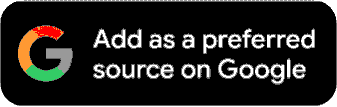How To Transfer Old WhatsApp Chats To New Phone
Google Drive and iCloud backup are needed to easily transfer your old WhatsApp chats.

When you switch over to a new phone, transferring your old data to the new device is one of the first things you need to do, and more often than not, it might prove to be a more complex task than you may think. Transfer of contacts is still more effortless when you have backed them up on your SIM, and transferring media files (photos and videos) is a breeze if you have opted for cloud backup. However, transferring old WhatsApp chats to a new phone involves backing up on the cloud and then restoring them later on.
Read on to find out the easiest steps to transfer WhatsApp chats to your new phone (Android or iOS):
How to transfer WhatsApp chats (Android to Android)
The fastest way to transfer your WhatsApp chats is via Google Drive. So, make sure you have an active Google Drive account. Then, follow these simple steps:
- Open WhatsApp on your old phone.
- Tap on the three-dot menu on the top-right corner of your screen.
- Tap on Settings.
- Now, tap on Chat Backup.
- From the screen that opens up, scroll down and find the Account Option. By default, None Selected should appear there. Tap on that.
- Now, select or add your Google Drive account. Be sure to select/toggle on the Include Videos option if you wish to export your videos as well.
- Now, tap on Back Up.
Now, we will restore your old chats on your new phone. This bit is relatively simpler.
- Install and open WhatsApp on your new phone.
- Once you have accepted the terms and conditions, verified your country and phone number, WhatsApp will ask to access your Google Drive to restore your old chats. Tap on Continue.
- You will need to select the particular Google Drive account from which to restore old chats.
- Tap on Restore.
- Once the messages are restored, simply tap on Next and you’re all set.
How to transfer WhatsApp chats (iPhone to iPhone)
Just like Android phones uses Google Drive, your iPhone will need iCloud access to transfer your chats. So, make sure you have an active iCloud account. Follow these steps:
- Open Settings on your iPhone.
- Tap on your user name.
- Tap on iCloud and sign in (ignore if already done).
- Scroll down and toggle on WhatsApp (ignore if already done).
- Open WhatsApp on your iPhone. Tap on the Settings icon from the bottom-right corner of your screen.
- Tap on Chats.
- Tap on Chat Backup.
- Tap on Back Up Now. Toggle on Include Videos, if you wish to export videos as well.
Now, let’s check out how to transfer the chats to your new iPhone.
- Install WhatsApp and open on your new iPhone.
- Make sure iCloud has WhatsApp permissions (follow the steps above).
- Open WhatsApp, read the terms and conditions, and register with your phone number.
- Now, WhatsApp will ask your permission to Restore Chat History. Tap on it.
- Tap Next, and you’re set.
If you’re switching from iOS to Android, within the Chats menu, you will see an option titled Move Chats to Android. Simply clicking on it will take care of the entire chat-transfer process.