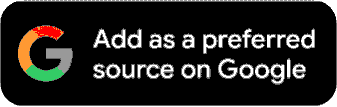How To Download Video From Facebook To Phone & Laptop: Step-By-Step Guide
How To Download Video From Facebook: In this comprehensive guide, we will walk you through several methods to download videos from Facebook easily.
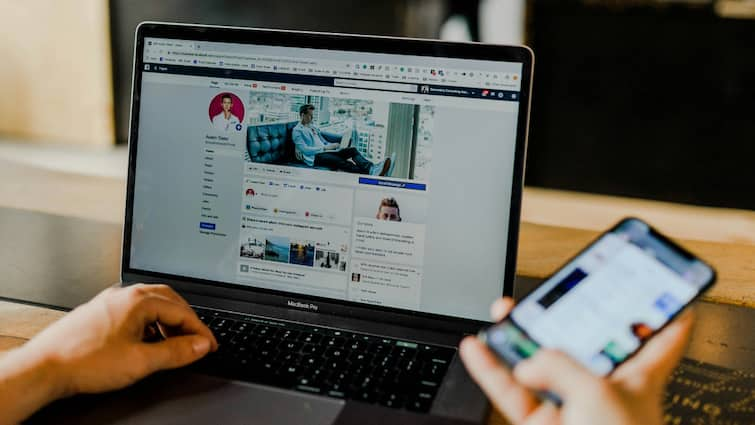
How To Download Video From Facebook: Downloading videos from Facebook can be incredibly useful, whether you want to save your favourite content for offline viewing, share it with friends, or archive memorable moments. Facebook is a treasure trove of engaging videos, from personal clips shared by friends and family to informative content from public pages. Knowing how to download these videos ensures that you can access and enjoy them even without an internet connection.
In this comprehensive guide, we will walk you through several methods to download videos from Facebook easily. We’ll explore both desktop and mobile solutions, as well as third-party tools and browser extensions that simplify the process. Additionally, we will discuss the legal and ethical considerations involved in downloading and sharing content. By the end of this guide, you will be equipped with all the necessary knowledge to download Facebook videos efficiently, safely, and responsibly.
ALSO READ | From Aggression To Calmness: Here's What Esports Athletes Harness To Ace Tournaments
How To Download Video From Facebook To Your PC
-
Find the desired video
-
Click the More icon in the top right corner of the video post
-
Click on Copy link
- Paste the copied URL in the address bar of a new browser window. Hit the Enter key on your keyboard to expand the URL
- When the page loads, change the "www" in the URL to "mbasic." If the link doesn't have "www" and is shortened to "fb.watch," move your cursor to the end of the URL and press enter. This should add "www" to the URL.
-
You'll see the video appear on your screen
-
Start playing the video, right-click on the video, and then choose Save Video
-
Name the file and click on Save
How To Download Video From Facebook To Your iPhone Or Android Device
-
Install Friendly Social Browser
-
Tap Facebook, this will set Facebook as the default profile for the app moving forward
-
Log in
-
Henceforth, use Friendly Social Browser instead of the official Facebook app (for the most part, it is akin to the original app that you are used to). will look and act the same as the app you are used to
-
In case you are using an iPhone, then you will have to tap on the cloud-shaped download button in the bottom right corner of the video post / If you are using an Android device then you will have to tap on the download icon in the video itself
- On iPhone, you will see a pop-up with some more options, you will have to click on the download icon next to the video option / If you are an Android user then the video will start downloading immediately
- Choose either Save to Photos or Save to Files.