How To Make A PDF File Via MS Word & Google Docs: Step-By-Step Guide
How To Make A PDF File: Wondering how you can make a PDF file? Fret not, we've got you covered with this guide.
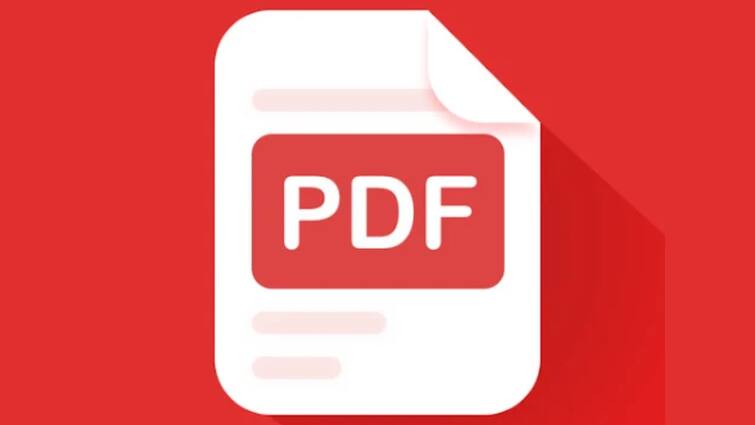
How To Make A PDF File: Creating PDF files is a fundamental skill useful for various purposes, from sharing documents to preserving formatting across different platforms. PDF, short for Portable Document Format, ensures that documents appear consistent regardless of the device or software used to view them. Whether you need to compile a report, share a presentation, or distribute an eBook, knowing how to create a PDF file empowers you to maintain document integrity and professional presentation.
To create a PDF, several methods and tools are available, catering to different needs and preferences. Modern software applications like Microsoft Word, Adobe Acrobat, and various online converters offer straightforward methods to convert documents into PDF format. Understanding these techniques allows you to customise settings such as security features, compression options for file size optimisation, and embedding multimedia elements like hyperlinks and images within your PDF documents. In this guide, we'll explore the step-by-step process of creating PDF files using different tools and platforms, ensuring you can efficiently produce high-quality documents tailored to your specific requirements.
ALSO READ | Sony ULT Field 1 Review: JBL Needs To Pull Up Its Socks
How To Make A PDF File Via MS Word
- Open the document you wish to save in the PDF format and then click on the File option which will be on the top left corner of the menu bar
- Select 'Save As' then set the destination where you want the file to be saved
- Click on the dropdown menu that reads Word document (.docx), locate the PDF option from the list and click on it and then click Save
How To Make A PDF File Via Google Docs
- To save a document as a PDF in Google Docs, start by opening the document you wish to convert.
- Next, navigate to the File tab located in the upper left corner of the document editing page.
- Next, click on the Download option, where you will see a list of available file formats.
- Choose the PDF option, and your document will be downloaded to your computer in PDF format.
Related Video
Apple creates a new record in iPhone sales after launch of iPhone 16 | ABP Paisa Live





































