How To Hide Your Personal Details On Google Account, Here's The Whole Process
It should be noted that the name and profile photos on your "About Me" page will appear in most Google services.
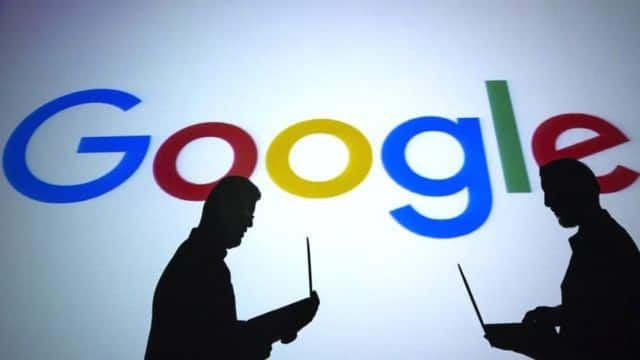
New Delhi: You can control what others can view about you in Google Services. Yes, you can make some of your Google Account information private and, therefore, it does not become visible to everyone.
According to the information provided by Google, some of the information that you may show or hide from others using Google Services are your birthday, gender, employment, where you work, personal and work contact information, your residence and education.
The information that can be shown to the people whom you contact is your name, surname, profile photo, cover photo, and your Google Account email.
It should be noted that the name and profile photos on your "About Me" page will appear in most Google services.
If you use a different name or profile photo in some Google services, you'll still be able to see them there. Here's how to hide your personal information on a Google Account.
Here's how you can hide your personal information on Google Account.
How to add, edit, or remove personal details on Android
1. To hide yourself on Google, first open your device's settings app, then tap on Google and then manage your Google Account.
2. At the top, tap on Private Information.
3. Go to About Me in "Choose what others see".
4. Change your details.
Add: For each category if you want to add information, tap 'Add'.
Edit: Tap on the information you want to change, and then tap 'Edit'.
Tip: If you've changed your name recently, you may have to wait before you are able to change it again.
Remove: Tap on the information you want to delete, and then tap 'Remove'.
5. Now follow the steps that appear on the screen.
How to select which information to be shown
Your name and profile photo can be viewed by others who use Google service where your main Google Account profile is shown, when you share communications or content. For other information you may want to add, you can select whether it is private or visible to someone.
- First, open the settings.
- Now tap on Google and then go to your Google Account and then Personal Info.
- Go to About Me in "Choose what others see".
- Below one category of information, you can choose who currently sees this information.
- Choose one from the following.
- To make Info private, just tap on 'Only You', tap to edit so as to choose who can view this information
- To make the information visible to everyone, tap 'Anyone People'.
Related Video
Apple creates a new record in iPhone sales after launch of iPhone 16 | ABP Paisa Live





































